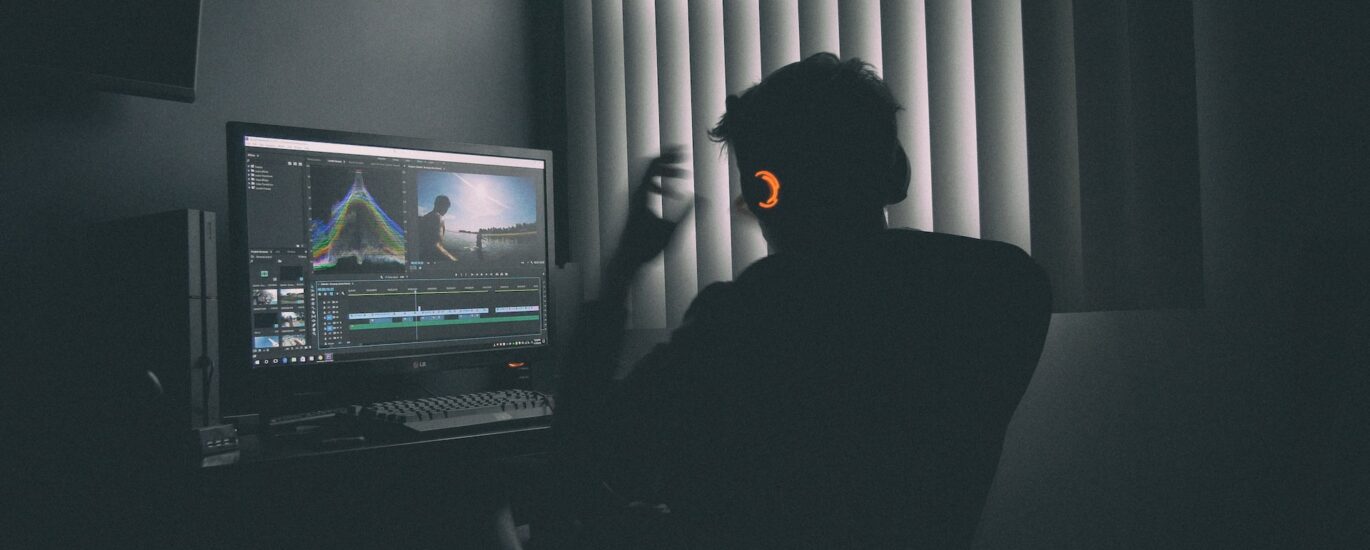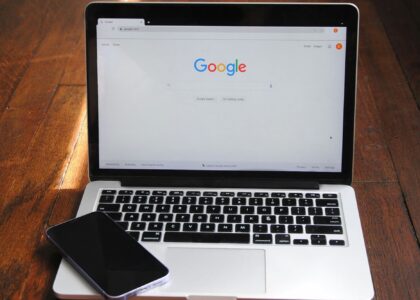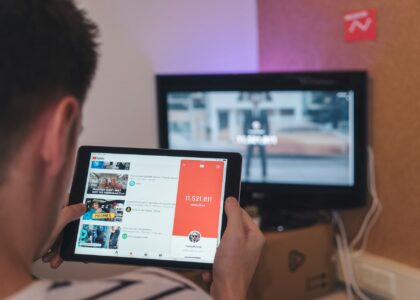The first thing we need to do is to get a copy of the video recording digitally on your computer’s hard drive. The operation of recording a video signal in digital form is called “video capture”. An analog video signal must first be converted to digital form – digitized. The process of capturing and digitizing video occurs simultaneously, therefore these terms are often used synonymously
Digitizing and capturing analog video
Before I continue my story on video digitization software, I’ll mention the way the Windows operating system implements video capturing. Back in the early 1990’s the Windows operating system was equipped with a video subsystem: Video for Windows (abbreviated as VfW or V4W). VfW also exists in the most modern versions of Windows, and is successfully used by a number of programs to this day.
In the late 1990s, Microsoft developed a new, more flexible subsystem for working with video called DirectShow (since version 7 it is part of DirectX). The vast majority of new programs use this subsystem (interface) to work with video.
It is important for us that the video digitizing card drivers can only implement capturing through DirectShow – some modern cards have only such drivers. This makes it impossible to use digitizing software that uses the VfW interface to capture video: the Windows subsystem which is responsible for using DirectShow video through the WfV interface (the so-called wrapper) limits frame size to 384×288 pixels. For example, the popular series of digitizing cards based on the Conexant bt878 chip supports digitizing only via DirectShow (to be fair I should note that there is a version of the drivers which implements the ability to capture a full frame via VfW: from Eduardo José Tagle).
It should be understood that the task of both subsystems is not limited to video capture only. Each of the subsystems is designed to support the full range of video tasks: capturing, recording, playback, copying, editing. We will be interested in the interface used in the context of video capture – is there support from the capture card driver, is any program able to use this interface to capture video? At the same time, the same program can use another interface for other tasks, for example: writing video to a file.Problems when capturing video
Since digitizing and capturing video takes place at the playback speed of the original video, it is important that the computer has time to process and record the data in time. Possible reasons why your computer can fail: low hard disk recording speed, low processor power when using software compression (the compression algorithm selected has no time to compress a frame in 40 ms), computer resources are “wasted” on additional tasks during capture (e.g. switching the file into which the capture is performed), system tasks (e.g. working with the swap file) or any user programs. Beforehand you are to prepare your hard disk for video capturing (see: “hard disk preparation – defragmentation”), check if your CPU power is enough to compress video to the format you need with the selected settings (test capture a few minutes of your video). During video capturing it is desirable to refrain from work with other programs which are actively using resources of the computer during the capture (processor, disk subsystem).
If the computer has no time to process the incoming stream of frames, some frames are skipped. The video and audio are digitized by different devices, so skipping video frames will cause loss of synchronization with the audio. 25 skipped frames will lead to 1 second lag of the video and audio, therefore it is not recommended to save recordings with more than 5-10 skipped frames: it is better to capture them again. With a properly configured system it is possible to capture hours of video without missing a single frame.