Processor
You don’t need a powerful processor for capturing video without compression, on the other hand the amount of recorded data in this case will be huge. On-the-fly video compression during capture requires a processor of at least 500 MHz, preferably 900 MHz. The faster the processor you have, the more complex video compression you can apply on the fly – directly during digitizing.
Further video processing will be faster the faster your processor is. Since the task of video processing is purely computational, the speed of the processor is what determines how fast it can go: the amount of memory, how fast your hard drive, and other components all have a much smaller effect. Modern MPEG-4 encoders do not support HyperThreading (see video encoding speed comparison between different processors).
RAM
Video capturing does not require much memory: it is enough for your operating system to feel comfortable and have enough memory for the video capture program and the video compression codec on the fly – about 40 MB for compact utilities. Thus, the minimum can be considered 64 MB of RAM for Windows 98 and ME, 96 for Windows 2000 and 128 for Windows XP. If you are planning to perform some other tasks while digitizing videos, you will need more memory to run your programs. It is not desirable for the system to stop to access the swap file: in this case it might not be possible to continuously record the data stream from the capture card, so it is recommended to have a dedicated hard drive for video (see below).
Hard Drive
When digitizing and capturing video at 768×576 pixels without compression, a data stream of about 22 MB/sec (76 GB/hour) comes from the video digitizing card. Obviously, in order to write such a data stream to a hard disk, you need firstly a lot of free space, and secondly a hard disk with sufficient write speed. Various on-the-fly video compression methods reduce this stream, but additionally load the processor and may degrade the quality of the material. In practice, a compromise with slight compression is used: all the same, less data has to be recorded, and the image quality is reduced slightly (sometimes the difference is not even noticeable to the eye). So, to capture video you need a large hard drive which can record at a high speed.Selecting and connecting the hard drive
It is important that a separate hard disk (IDE or Serial ATA) is used for capturing – the operating system must be on a different hard disk, because it needs to occasionally read or write some data to “its” hard disk: if this disk is busy recording the digitized video, it may just not have time to record the incoming data stream. It is also important that the system hard disk and the video disk must be on different IDE channels: two IDE devices on the same channel cannot work simultaneously. If you have other hard drives, CD or DVD drives and want to use them while digitizing video, an optimal solution is to buy an extra IDE controller (about $15) and connect your video capture hard drive to a separate IDE channel. Stable recording speed of 25 Mbytes/sec over all disk’s surface can be provided by relatively new hard disks, relatively speaking about models produced starting from the second half of 2002.
Hard disk cache capacity is of no importance for video capturing: 2 MB or 8 MB, it records much bigger amount of information per second anyway.
Hard drive for video capture must be connected in Ultra DMA mode.
Hard disk speed also affects video processing speed. However, during normal video noise removal process the video processing speed is very low, just a few frames per second: any hard drive can easily handle that kind of workload. Hard disk read speed becomes a limiting factor only when processing video which doesn’t require complex calculations, e.g. saving audio track to a separate file. The source file after capturing video can be tens of gigabytes long, the whole file must be read to extract the audio – it turns out that in such tasks the speed of a hard drive becomes the determining factor. File System
When digitizing video, you have to deal with files of tens of gigabytes in size. The FAT32 file system is not suitable for capturing video, as it has a file size limit of 4 GB. Some programs support working with so called segmented video – a video recording is divided into several numbered files. However, the process of closing one file, creating a new one, and transferring data stream recording to a new file while capturing video creates an additional load: dropped frames, audio and video mismatching often occur at the file junction. Also Windows does not allow you to create partitions with FAT32 file system larger than 32 GB (although special programs can create a partition of larger size). There is also a popular opinion that the FAT32 file system is faster than NTFS: in fact it is, but the speed gain is insignificant, only 1-2%.
All these problems can be avoided by using the NTFS file system: Windows versions from 2000 onwards support it. Moreover, NTFS has a number of additional advantages in handling a large number of files and large data streams. Thus, if you use NTFS you get a comfortable opportunity to work with big files and easily perform various tasks during the digitization of video (including work with the hard drive where the digitized video is stored).Special hardware solutions
There is a common misconception that working with video requires special hardware solutions: RAID controllers, SCSI controllers, SCSI hard drives. Of course, a hardware RAID controller and a pair of hard drives in striped write mode will run faster than a single hard drive. SCSI hard drives are usually faster than IDE hard drives (plus they are much more expensive and require a dedicated SCSI controller). However, the speed of a modern IDE hard drive is quite sufficient to write a stream of digitized video data.
Operating System
The platform is
I have to admit that I haven’t looked into this question specifically, but I have only heard of one Linux program that works with a video capture card and a TV receiver. I don’t really remember if it allows you to watch TV broadcasts or if you can use it to capture video too. In any case just one program – even if there are a couple or three of them – doesn’t compare with the abundance of programs on the Windows platform.
The second argument: the manufacturers of modern capture cards release fully functional drivers only for Windows. The isolated exceptions (e.g. ATI) only confirm the general rule.
Thus, the choice of platform for digitizing video is more than obvious: the most popular and widespread multimedia operating system today: Windows.What Windows to choose?
The modern variety of Windows operating systems consists of two main groups: Windows 98 (second edition) and Windows ME – the so-called Windows 9x; and Windows 2000, Windows XP, Windows 2003. Earlier versions of Windows do not meet today’s requirements for video capture programs and video capture card drivers – they are virtually impossible to use.
The Windows 9x line is built on the old Windows 95 kernel, which does a rather poor job of allocating computing resources. Therefore, working at a computer while capturing video will be fraught with crashes at the slightest opportunity: floppy disk reading, CD reading error, launching a large program. In practice, you should do absolutely nothing while capturing video on a computer running the Windows 9x family of operating systems: capture failures are too likely. Also, the Windows 9x line does not support the new NTFS file system, which causes a number of problems (see File System section). The only advantage of Windows 9x family operating systems: more modest requirements to the computer’s RAM. If you are limited to 64 MB of memory, Windows 9x is your only available choice.
It is highly discouraged to use an operating system from the Windows 9x family for video capture. Whichever of the newer Windows operating systems you choose is totally indifferent from a video capture perspective. The choice is up to you, according to your personal preferences.Additional operating system components
Microsoft has developed a subsystem in Windows to handle multimedia data, including sound and video: it is called DirectX. Many video capture programs run using DirectShow, one part of DirectX. The drivers of many video capture cards support capturing only using DirectShow.
Microsoft is constantly adding and improving DirectX: optimizing the work of existing subsystems, fixes bugs. The latest version of DirectX can always be downloaded from the Microsoft site. The current version at the time of writing: DirectX 9c (the Windows 2000 package includes only version 7 of DirectX, Windows XP version 8).